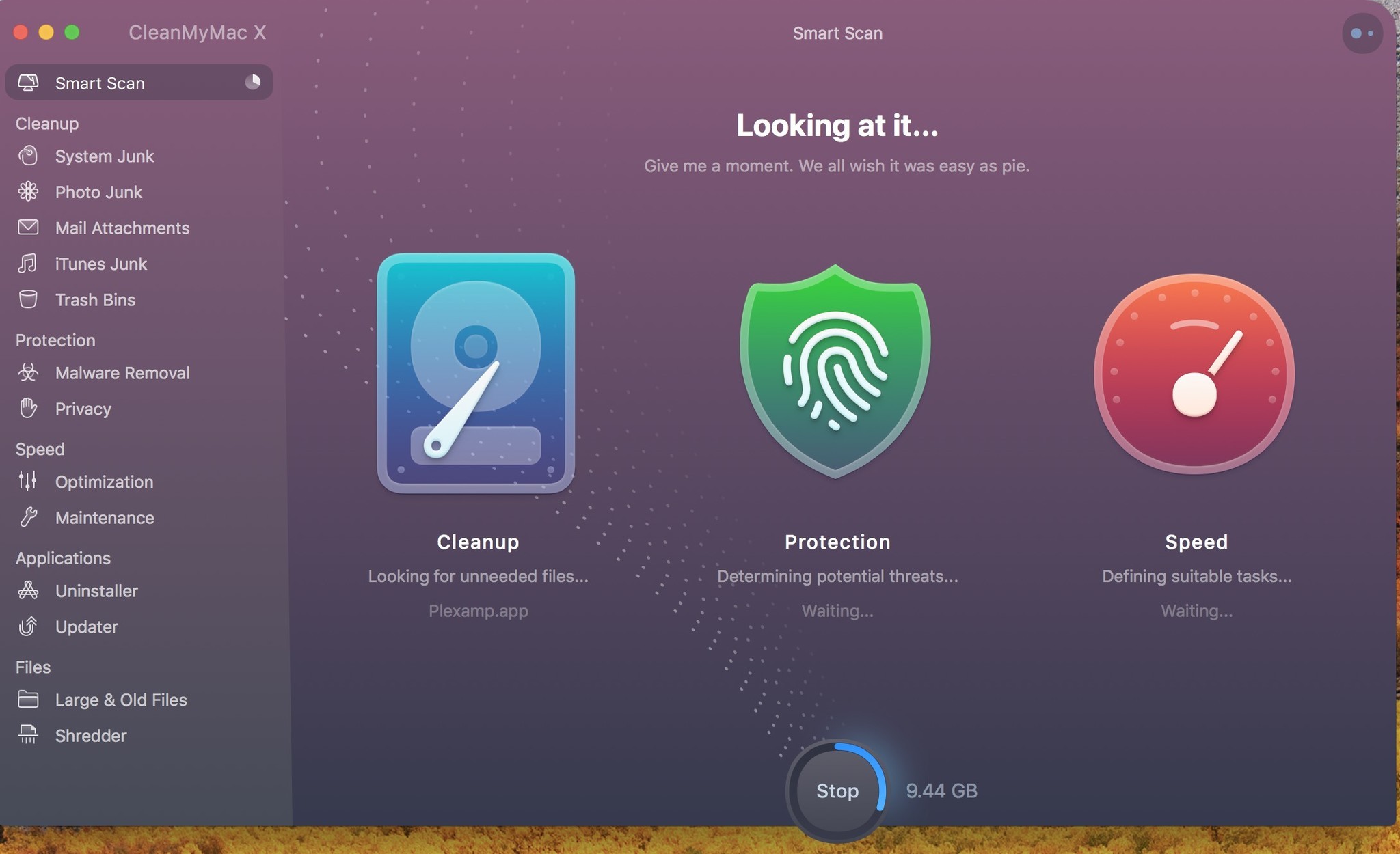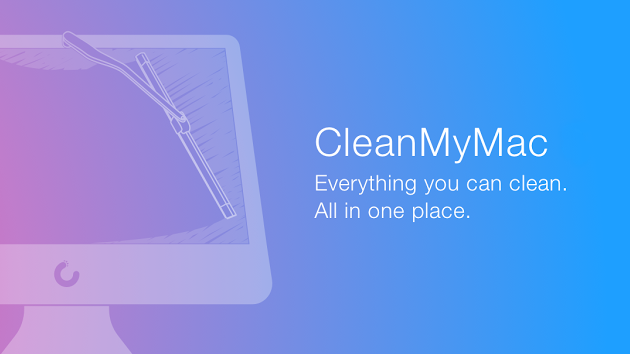
CleanMyMac is an app that monitors your system and recommends data to purge. With one click of the Scan button, you can dump gigabytes of built up caches, unused apps, mail attachments, temporary memory, and a whole lot more.
On Wednesday, MacPaw released a major update to CleanMyMac X that completely changes the interface, adds a few awesome new features, and continues to provide an easy way for you to clear out your Mac’s junk.
CleanMyMac X
Price: $40 for a one-year subscription; $90 for one-time purchase
Bottom line: CleanMyMac X is definitely MacPaw’s best version of the Mac cleaning program so far
The Good
- Recommends things for removal.
- Beautiful interface
- An updated menu shows off a lot of information.
The bad
- Some minor functions are confusing.
- A little pricey for some.

What’s new in CleanMyMac X?
I know I don’t need CleanMyMac. I can do all of the cleaning actions it offers myself by going into different files and manually deleting things. Since macOS Sierra, Apple even offers its own version of a Mac cleaner with Optimize Storage, Reduce Clutter, and Empty Trash Automatically. That being said, I love CleanMyMac because it’s so much easier to use than digging around my system, removing old files, clearing caches, deleting cookies, freeing up memory, and all the other Mac cleaner tools that it does for me with just a click.
I’ve been using CleanMyMac since 2015. It has never caused me any slowdown issues, nor has it ever automatically deleted a system file that it shouldn’t have. It’s always worked great and been easy to use. With version X (pronounced ex) there are new tools, better junk scan, faster search, and more.
- Complete redesign – CleanMyMac has an all-over redesigned look. Though it’s got an updated look, the tools you need are still in the same place. So if you’re updating from version 3, you won’t feel lost in the woods with this new design.
- Better algorithms for scanning for junk – With years of experience and a better understanding of how we use the program, MacPaw’s team created a better algorithm for scanning for junk so it is more likely to find something in your Mac that you don’t need hanging around.
- Malware scanner – CleanMyMac X will check for malicious files, viruses, and more. If you think something may be lurking around in your system that doesn’t belong, CleanMyMac X’s malware scan can seek it out.
- Faster scan – CleanMyMac X has an improved scan time of up to three times faster. That first time you look for junk will take a lot less time than it used to.
- Separate tools for updating apps – In the latest version of CleanMyMac, you can quickly see apps that haven’t been used in a long time, but you can also see apps outside of the Mac App Store that need an update. Click the Update button right from the updater to get up to date.
- Personal assistant – When you perform a scan, a little chat bubble appears and offers additional suggestions for clearing out junk that you may want to do next. You can find the personal assistant in the upper right corner of the window at any time. Click it for suggestions.
- CleanMyMac Menu redesign – The Menu bar widget has a whole new look with more information available at a glance. See how much hard drive space you have, how much RAM you’re using (with a shortcut to free up memory), how full your trash is (with a shortcut to empty it), your processor load and what apps are weighing it down, your network speeds (with a shortcut to test your wi-fi speed), and the ability to monitor how much space you’re using in Dropbox.

What I liked
One of my favorite moments testing out CleanMyMac X was when I was using the app updater. It showed that Malwarebytes needed an update, but when I clicked on the update button. Nothing happened. I double-clicked on the Malwarebytes icon in CleanMyMac X and it opened Malwarebytes. The prompt said I needed to update to version 3, which I knew I had already done. So, I right-clicked on the Malwarebytes icon in CleanMyMac X and selected “Show in Finder.” Sure enough, there were two versions of the app. I was able to find the old app and delete it in just a couple of clicks!
The app uninstaller actually has a specific section for 32-bit apps on your Mac. macOS Mojave will be the last Mac operating system to support 32-bit apps. I quickly removed about 60 apps that I won’t be able to use again in a few months anyway, whether I like them or not.
When you go through individual scan-and-remove tools, you can see what’s being recommended for removal and decide for yourself whether you want to delete it. For example, in the iTunes Junk scanning tool, CleanMyMac X will scan iTunes for broken downloads, old software updates, and iOS apps you may still have stored on your Mac (from back when you could do that sort of thing). After the scan, you can review the details and manually decide whether you want to delete such things as old iPhone backups (I deleted about 25GB of old iPhone backups, but saved one that I have for my SE).
The first and most obvious change to CleanMyMac X is the interface. It’s got a lot of rounded corners, brightly-colored icons, faux transparent backgrounds, and a nice ombre effect throughout. It’s simply beautiful. I never had a problem with the version 3 interface, but now that I’ve been using the version X interface, the old one looks like an outdated pair of jeans – you still like the way they look, but wouldn’t be caught dead wearing them in public.
The updated Menu bar widget is one of my favorite changes to CleanMyMac X. Anyone who knows me knows that I love a good Menu bar widget. CleanMyMac Menu now shows you lots of useful information about your Mac’s system and most categories include a shortcut to cleaning up a process. You can free up memory, remove trash, and run a speed test on your network, all right in the Menu bar widget.
If you want to add anything scanned to the “Ignore” list, you can right click on it and your recommendations will stop telling you to review those files. It really helps when you’re trying to scratch that itch to do everything recommended. Getting that “All Clean” response is so very satisfying.

What I didn’t like
There are some minor functions that confused me just a little bit. For example, when I deleted the duplicate, older Malwarebytes app directly in Finder, it still appeared in CleanMyMac X until I quit and restarted it. Additionally, there is one app I use on a very regular basis that is listed on the “unused” section of my app list. Though CleanMyMac X is fairly good at reading what’s in your system, it’s a good idea to always review files to make sure you understand what’s being suggested to remove, – something that CleanMyMac does recommend for each tool.

Conclusion
CleanMyMac X is definitely MacPaw’s best version of the Mac cleaning program so far. It looks great, works great, and has dozens of features you can manually trigger. If you don’t want to go through the tools individually, you can run a smart scan and quickly remove junk and free up hard drive space and memory.
It’s not the cheapest software around at a retail price of about $90 for a one-time purchase or $40 per year for the subscription. Everything that you can do using CleanMyMac, you can do yourself if you know your Mac well and aren’t afraid of Terminal.